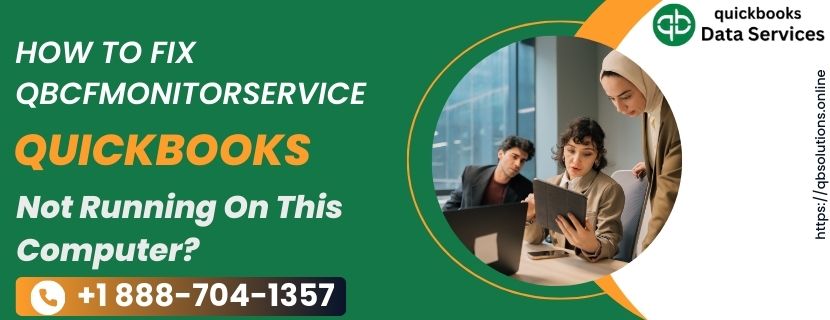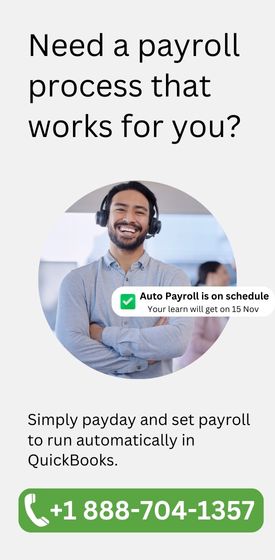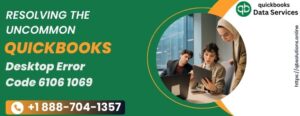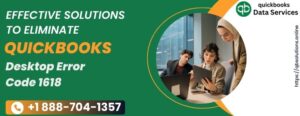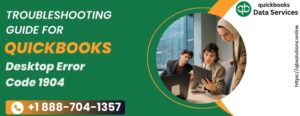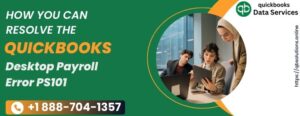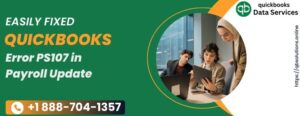I don’t know why we are here, but I’m pretty sure that it is not in order to enjoy ourselves. I don’t know why we are here, but I’m pretty sure that it is not in order to enjoy ourselves.
When can you get the QBCFMonitorService not running on this computer error?
You may get an error with QBCFMonitorService.exe file when QuickBooks is starting or when you are trying to access something in your QuickBooks.What causes QBCFMonitorService not running on this computer error?
This issue may arise due to one of the below given reasons:- A malware such as a virus has corrupted the QBCFMonitorService.exe file.
- There are some errors in the Windows registry corresponding to QBCFMonitorService.exe.
- Some program may have mistakenly deleted QBCFMonitorService.exe file.
- Firewall software has blocked Internet access to QuickBooks files.
- Some program is conflicting with QBCFMonitorService.exe.
- Your QuickBooks software is not installed correctly and completely.
Read more :- QuickBooks 2024 Keeps Crashing
How you can solve the QBCFMonitorService not running on this computer error?
Depending upon the cause, you can apply one or more of the following solutions to rectify the QBCFMonitorService not running on this computer error. Before making any changes to your computer or QuickBooks, don’t forget to back up your computer and QuickBooks data. Also, make sure to have your Windows and QuickBooks installation CD and license numbers available.Manually restart the QBCFMonitorService
Manually restart the QBCFMonitorService and open service properties for QBCFMonitorService. Startup type should be set to automatic, and the logon user account should be local system account and not a QB user. Also, make sure that for the first and second failures, you have set the recovery options to restart the service. For subsequent failures, set the recovery options as: Take No Action. This is required because after the first and second failures, you need to diagnose what is the real problem instead of getting into a constant restart loop. Restart your computer and check whether QBCFMonitorService error is appearing or not.Perform a full system scan
Scan your computer completely by using comprehensive antivirus software that scans for all types of infections including viruses, worms, trojans, rootkits, ransomware, etc. Restart your computer and check if the error is appearing or not.Update and configure firewall
If firewall is leading to the QBCFMonitorService not running on this computer error, then updating your firewall software to the latest release may fix this problem. You may need to manually configure exceptions and ports required for the firewall.Repair Windows registry
Repair Windows registry by removing errors in the Windows Registry corresponding to QBCFMonitorService.exe file. Before making any changes, don’t forget to backup registry.Read more :- move quickbooks to new computer
Repair QuickBooks
Repair your QuickBooks software, and then check for QBCFMonitorService not running on this computer error.Reinstall QuickBooks
Uninstall and reinstall your QuickBooks accounting software. Now, check for QBCFMonitorService issue.Run disk cleanup
Run disk cleanup to remove files that are no longer of any use and can be safely deleted. Removing unnecessary files periodically, including temporary files, helps to speed up your computer and increases its performance.Run System File Checker
Use System File Checker, a tool in Microsoft Windows to scan and repair missing or corrupted Windows system files.Uninstall unnecessary programs
Uninstall programs that you don’t need and check that only necessary programs automatically run at Windows startup. Check whether uninstalling an unrequired program rectifies QBCFMonitorService not running on this computer error.Update Windows and QuickBooks
Make sure your Windows and QuickBooks are fully updated. Turn on automatic updates for Windows and QuickBooks. Windows automatic updates feature, when turned on, allows Windows to automatically download and install updates to make sure your computer is secure, up-to-date and runs efficiently. Also, ensure that your computer is being periodically backed up, and system images and restore points are also being periodically created. A restore point is used to restore the computer’s system files to an earlier state.Conclusion
The above-mentioned solutions should resolve this issue: QBCFMonitorService not running on this computer. But, if you need help with any of these solutions or if the issue does not get fixed, you can seek expert technical assistance at our QuickBooks Data Services Customer Support Number +1 888-704-1357.Read more :- QuickBooks Migration Failed Unexpectedly Windows 11