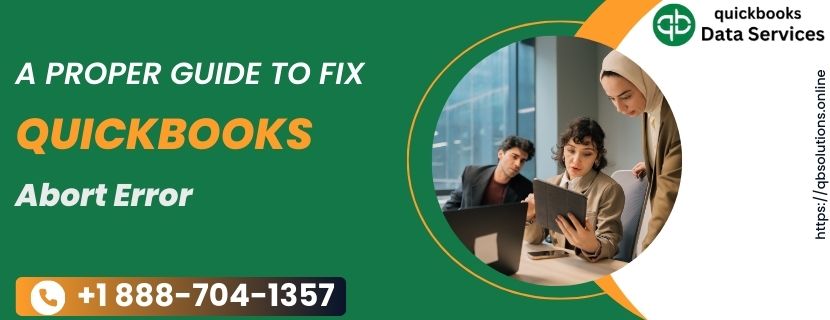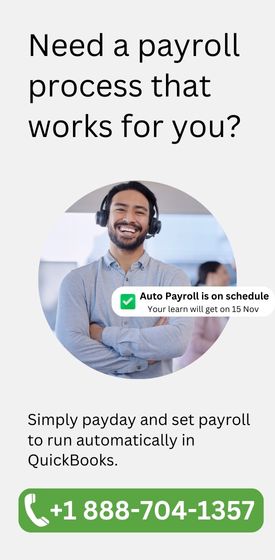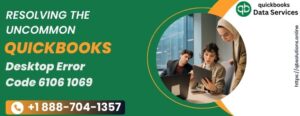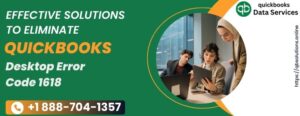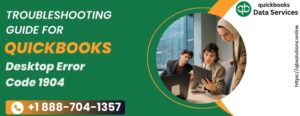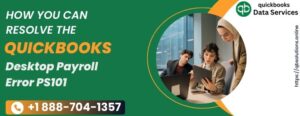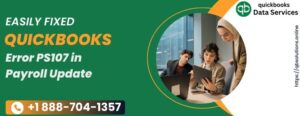What is the QuickBooks Connection Has Been Aborted Error?
The QuickBooks abort error occurs when the QuickBooks application fails to hold the running process. This often happens when data is being saved into the company file or when recent changes have been made to the company file. The error message instructs users to “Abort the current ongoing process and resume your work by restarting the program.” This abort error usually leads to corruption in the QBWuser.ini file and results in QuickBooks crashing.Reasons for Abort Error in QuickBooks Desktop
Here is the list of reasons for the occurrence of the QuickBooks connection has been lost error:- Missing or corrupted QBWuser file.
- Installed Antivirus or Firewall program might sense QuickBooks process as a threat.
- Sleep or hibernation mode is on in server computer settings.
- Unstable internet connection, possibly using mobile data or Starlink internet.
Read more :- QuickBooks 2024 Keeps Crashing
Techniques to Fix QuickBooks Abort Error
Now that you are aware of the causes of the abort error, we have discussed multiple techniques to fix it.Technique 1: Download and Use QuickBooks Install Diagnostic Tool
The Install Diagnostic tool is meant to resolve widespread errors in the QuickBooks Desktop application. This tool has the capability to diagnose Windows and QuickBooks components and identify faulty ones. Follow these steps:- Download the QuickBooks Install Diagnostic tool.
- Install it by following the on-screen instructions.
- Run the tool.
- Once the tool diagnoses the whole system, it will ask for a restart.
- Reopen your QuickBooks Desktop application.
Technique 2: Disable Antivirus and Firewall Temporarily
Antivirus and Firewall applications are meant to protect your system from threats, both internal and external. However, sometimes these security programs can cause errors in programs like QuickBooks. Disabling the Windows Firewall and installed antivirus programs temporarily can help verify if they are causing the QuickBooks connection error.- Disable the Windows Firewall program.
- Disable any installed antivirus programs.
Technique 3: Temporarily Delete QBWuser.ini File
If the company file is located on a server and the user is unable to open it, follow these steps:- Close all running processes.
- Go to the directory where the QBWuser.ini file is saved:
C:\Users\[User-Name]\AppData\Local\Intuit\QuickBooks. - Enable “Show hidden folders” if you cannot find the AppData directory.
- Select the QBWuser.ini file and press the Delete button.
- Open the QuickBooks desktop app and access the same file.
Technique 4: Download and Run Quick Fix My Program
Quick Fix My Program comes with QuickBooks Tool Hub. Follow these steps:- Download the QuickBooks Tool Hub from its website.
- Install it by choosing all positive options.
- Double-click on the Tool Hub icon to start.
- Select the “Program Problems” tab from the Tool Hub home screen.
- Click on “Quick Fix My Program” to run it.
Summing Up
We hope the techniques mentioned above help in removing the QuickBooks abort error. If any user is having issues in comprehending or the issue persists, contact the QuickBooks Data Services solutions team experts at +1 888-704-1357 for assistance.Read more :- QuickBooks Migration Failed Unexpectedly Windows 11