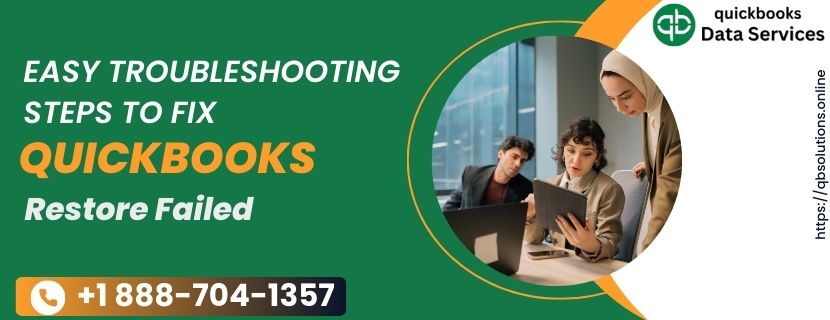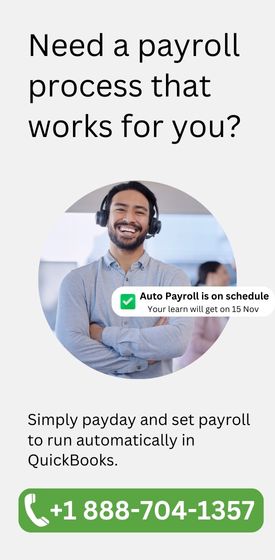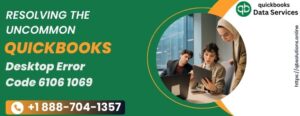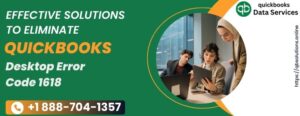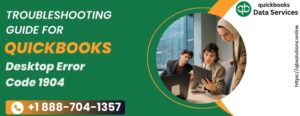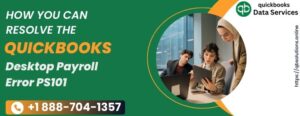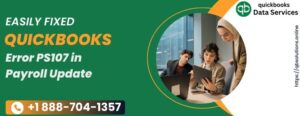QuickBooks is a great business accounting software that covers all the needs of a business and is specially meant to fulfill SME’s requirements. But restoring the backup process in QuickBooks sometimes triggers issues, and We have discussed how to resolve
QuickBooks restore failed problem in the following article.
QuickBooks not restoring backup file is the issue that can occur if due to the multiple reasons and some of the most frequent reason we have incorporated below in the list:
- When the Backup file name contain special characters and space.
- If the backup file is saved in the flash drive or external storage.
- You have chosen invalid location to save data from the backup file.
- When the file format isn’t the correct extension.
- While you creates the backup with QuickBooks older version but restoring it in newer version of QuickBooks.
- When you have created backup file from the damaged company file.
How do I fix QuickBooks Won’t Restore Backup File?
To know which one methods is best to resolve Error restore failed in your QuickBooks, Follow all methods in sequence as we shared below and Hop to the next one If the previous one will not work.
Method 1: Don’t write backup file data on existing one company file
This is the primary file-saving technique. While restoring the QBB file, browse to the desired directory where you would like to save data, and If the file name already exists, message prompt then simply enter a different name.
So while you are restoring backup file then follow the enlisted points:
- When a window appears to save you backup file data, simply browse to the preferred site for saving the data file.
- If the warning message occurs as The Filename already exists, Then change the name and Then Click ok.
- Choose a different name for the file.
Method 2: Remove Special characters from QBB or backup file
Special characters in the backup file(QBB) can cause unable to restore backup file issue thus, we strongly recommend if your backup file name have any special characters then remove it.
Method 3: Make sure the file you are restoring must have QBB extension
If you are trying to restore the backup file with no QBB extension, it most likely throws a Restore failed Error. So you can ask to admin create a file with QBB extension.
Method 4: Use Verify and rebuild Data utility to repair the file
Verify and Rebuild data utility can help you resolve data integrity issues from your company File. So You can follow the written below solutions steps to verify and rebuild data utility to repair damaged company files.
- Click on File.
- Next, Drop down the mouse over utility.
- Next, Select verify data option.
- Verify process will determine whether you have to do a rebuild or not.
- Next, For the rebuild, Repeat steps 1 and 2.
- In the third step, you need to click on rebuild data.
- Select the company file and create a backup of that company file.
- Wait until the rebuild process is finished.
- At last, create a new QBB file from the data file and Ask the user to restore the data file.
Conclusion
We are about to conclude the article and believe that one of the methods from all four should help you resolve QuickBooks won’t restore the backup file issue. However, If you are still unable to mend the
QuickBooks Restore failed problem from your QuickBooks or show with a particular file, I would suggest you contact our
QuickBooks experts via
+1 888-704-1357.