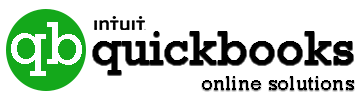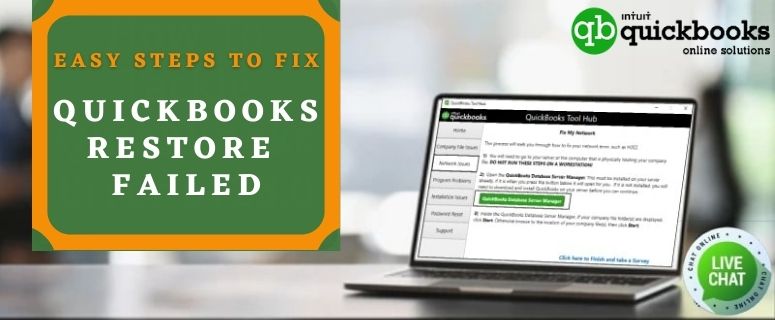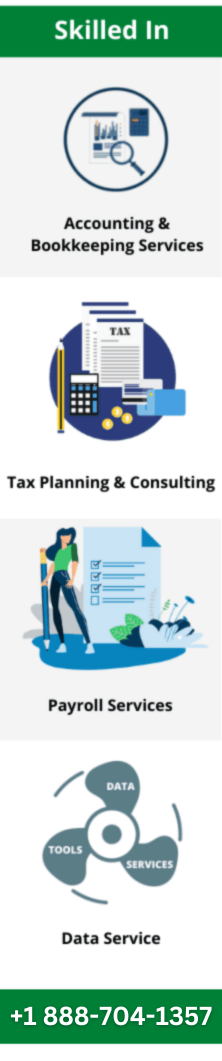QuickBooks is remarkably best business accounting software for Small and medium size enterprise and It also offer programs for freelancer accountants, and contractor edition. And with the time QuickBooks tends to performance fall of issue as other software program. But this significant performance issue can be rectifying easily by just applying routinely system maintenance.
Reasons that cause QuickBooks slow problem
- QuickBooks is not up to date.
- Due to enormous size Junks files from TEMP,%TEMP%, Prefetch).
- Maybe the size of your company size is too large, result your QuickBooks is talking more time than usual.
- The company name is extra bit longer can also triggers QuickBooks slow issue.
- A damaged company file can be the result of QuickBooks sluggish performance.
- You are using system whose ram is below than recommended ram.
- HDD has developed bad sectors.
- Viruses and malware program because they run in background without being noticed by user and occupying all available resources.
- Outdated Windows version can also causes decline in QuickBooks performance.
- The QuickBooks program either not installed properly or installed from invalid source.
- Corrupted or missed QBWuser file.
- Unstable internet connection can also be the reason for QuickBooks slow.
Tips to Speedup QuickBooks Desktop performance
- Use a stable internet connection.
- If your system is not meeting minimum system requirement to run QuickBooks Desktop smoothly, then you must upgrade the system.
- Download and install all available update of your QuickBooks Desktop.
- Conduct a full system antivirus scan to eliminate unwanted viruses and malware program.
- End task all unnecessary program while working with QuickBooks Desktop.
Troubleshooting methods to resolve QuickBooks slow issue
Hack 1: Upgrade your machine
- If you are using HDD (Hard disk drive) then replace it with SSD (Solid state drive).
- Install either intel or AMD latest processor and my recommendation is [i3 10th generation Ryzen 3 3250u].
- Upgrade your system ram up to 8 GB.
- Get a stable Broadband Internet connection ( Xfinity Internet, Verizon Internet, AT&T Internet, Spectrum Internet).
Hack 2: Manually repair when the company file is damaged
In the manual repair process, we have added two ways to repair the company file.
#1: verify and rebuild data tool
It is an in-built feature of QuickBooks which allows users to perform company file repair tasks on their own. And steps are mentioned below as:
- Launch the QuickBooks program.
- Click on File > utility > and the last select for the verify data option.
- This will prompt the file browser to open the company file.
- Once the data verification process will finish.
- Go back and click again on the file and utility option and last rebuild data.
- Rebuild will ask to take a backup of the company file because during the rebuild process some entries might get deleted for sake of repair.
- Restart the system.
- At last, open your QuickBooks Desktop program and check is your QB performance issue is fixed or not.
#2: File doctor from Tool hub
QuickBooks File doctor utility comes with a tool hub package and allows QB users to repair the company file without taking any assistance from an expert.
- Save the data and close your QuickBooks.
- Download and install the QuickBooks repair program.
- Launch the QB Tool Hub program.
- Now, choose the company file issue option from the home screen of the tool hub.
- Next, Click on File doctor to run, and the file doctor will take some time to load the whole program.
- Once the file doctor loads completely, it will give you three options repair company file, repair network, and last repair network and company.
- You need to select repair company file option and It will open file browser option and there you need to select company file which you want to repair.
- Allow tool to repair everything in your company and at last close the tool hub and restart the system.
Hack 3: Manually Repair QuickBooks user initializing file
If your QBWuser.ini file consists of any damage then this will probably lead to the slow QuickBooks performance or worse not opening. Thus we have included this hack and the steps are mentioned below as:
Note: As the QWB.ini file is located in a hidden folder, so you have to first turn on the feature “show hidden files”
- Terminate QB running processes, before starting the repair process of the QBW file.
- The location of QuickBooks user initializing file is “C:\ Users \[System user name ]\ Application Data \ Local \ Intuit \ QuickBooks [version] ”
- Open the windows explorer and then go to the above mention location.
- Right-click on the QBWuser files and then add .OLD after the ini.
- Restart the workstation and go back to open the QuickBooks to verify whether performance is still sluggish or become better.
Hack 4: Repair the Microsoft essential components
As we know QuickBooks is application software and which require system software component to run smoothly and sometimes damaged in essential components lead performance issue. So you can reinstall underneath listed components in order to resolve QuickBooks is very slow issue.
- Microsoft Dot Net framework.
- Microsoft visual C++ redistributable
Hack 5: Reinstall your QuickBooks desktop program
Here in this hack we have explained how to perform clean install of QuickBooks to speed-up the performance.
# Accumulate your product license and other information.
- Download the appropriate QuickBooks installer.
- Keep handy your QB license number and product activation key. It must be within
- QuickBooks Desktop original package or in Email If you bought a digital license.
- Create a copy of the company and saved it in some safe location.
# uninstall the current version of QuickBooks Desktop
- Open the Run program by pressing shortcut key Windows + R.
- Type appwiz.cpl and click on ok or press enter button.
- Select QuickBooks Desktop from the list of all installed programs.
- Click on “uninstall / change” option.
- Select uninstall option and wait till the whole program is removed from the system and at last click on finish.
# Reinstall
- At the Very beginning restarts the computer.
- Next, to start the installation process double clicks on the QuickBooks2XXX.exe file.
- UAC Dialogue box will appear simply click on yes, and click on Next and the accept terms and conditions.
- Next, Enter 15 Digits License number and 6 digits product number and click on next.
- After that choose Express to install instead of custom and network options.
- Next, click on install and once the install is complete simply click on finish.
- In the End, Go and run your QuickBooks Desktop and check QuickBooks slow performance issue is fixed or not.
Need further assistance?
We are about to conclude the article and expect that would be so helpful in fixing QuickBooks performance-related issues because our experts had added only practically proven hacks. However, if there is any user whose QuickBooks is still running under the slow performance issue or has some other concern about QuickBooks. So in such circumstances, he/she feel free to reach out to QB solutions experts at +1 888-704-1357 and Let experts work upon your QuickBooks to fix the issue.