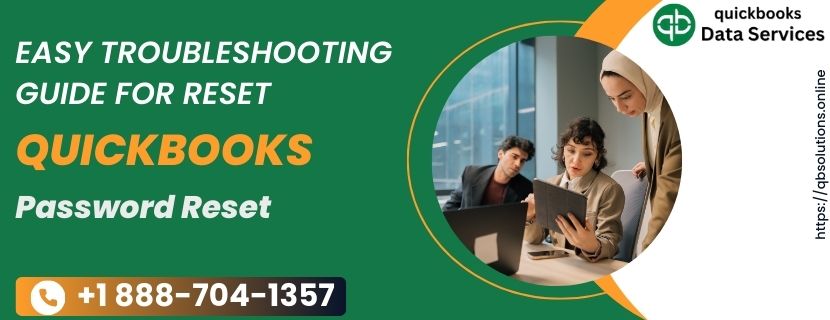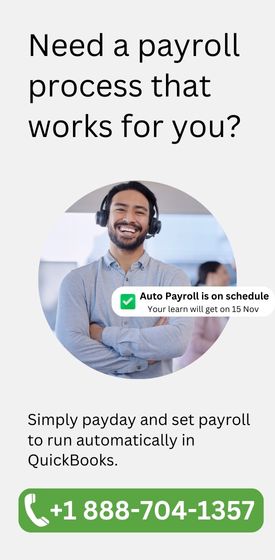Password Tips and other Reminders
- Use complex passwords: at least 7 characters (letters, numbers, special characters), at least 1 number, at least one uppercase letter.
- Passwords are case sensitive. Check the Caps Lock and Num Lock keys.
- The password should not have any spaces.
- Make sure your keyboard is functioning properly.
- Ensure you are on the right screen. A login screen that demands a password but not a username is the admin’s login screen.
- The admin password may also be blank. In case of no password, press “OK” in the login screen without putting any password.
Steps to Reset Password for QuickBooks Desktop Administrator
- Go to the Company file, choose the company, and then Set-up users and Password.
- Enter your current password.
- Write your new password in the confirm new password box and click the OK button.
- If you forgot or lost your password, try the tips below to reset it in QuickBooks.
Reset your Admin password or a user password
Admin password
You need to reset the admin password if:- You don’t have to enter a username. When you sign in, you only enter a password.
- Your User Name is “Admin” or another admin user name you created.
User password
If you’re not an admin user, your QuickBooks admin can reset your password for you.Use Challenge Question to Reset Password
- Choose “I forgot my password” on the login screen.
- Reply to the security question and click OK.
- Press Close when the message “When you removed the password and challenge answer and question, and your company file is no longer password-protected” pops up.
- Open the window and change the QuickBooks password.
- Enter a new password and select a new challenge question.
- Press OK.
Read more :- QuickBooks 2024 Keeps Crashing
Reset Password for QuickBooks Desktop Admin and other users
- Confirm the latest version of QuickBooks on your operating system.
- Open the Intuit support page, click on QuickBooks automated password reset tool tab and select the latest version by choosing your accounting software.
- Follow the instructions. Windows users will fill out an online form, while Mac users will contact technical support.
Additional method (For QuickBooks 2019 and earlier)
- Open QuickBooks and click on “I forgot my password” on the login window.
- Enter the answer to your security question and click OK.
- Click to close or press ‘Alt+F4’, then enter a new password, confirm it, and answer a security question.
- Fill out the ‘Reset QuickBooks Administrator Password’ form and click OK. QuickBooks sends an email with an access code to enter in the ‘Password Reset Code’ field. Enter a new password and a new answer for a security question.
If the password reset doesn’t work
- Double-check the information entered.
- Confirm the information matches what’s in CAMPS.
- Use QuickBooks automated password reset tool if you encounter errors.
Reset a user password
- Log in as the system admin user.
- Navigate to Company and choose Set Up Users and Passwords.
- Choose Set Up Users.
- Enter the admin password if prompted.
- In the User List, choose the user that needs a password change, select Edit User, and enter a new password.
- Click twice and choose Finish.
Final words
The steps mentioned should help reset your password for QuickBooks Desktop. If you face any trouble, you can call the QuickBooks password recovery QuickBooks data services support team at +1 888-704-1357. Our experts can help you fix this or any other accounting-related issue quickly.Read more :- QuickBooks Migration failed unexpectedly Windows 11