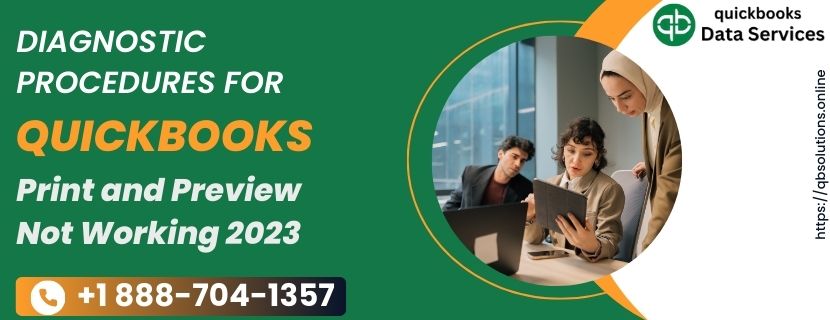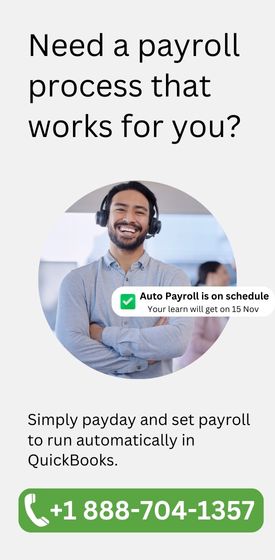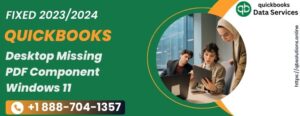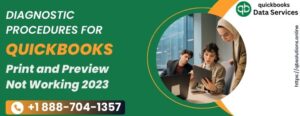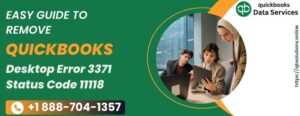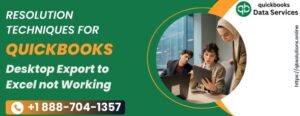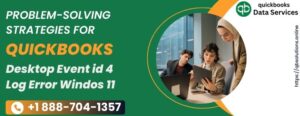Regular Printing Errors in QuickBooks
- Error: QuickBooks cannot perform the current action because of a missing component: Missing pdf file component.
- QuickBooks is not responding.
- PDF Converter Offline is displayed.
- You cannot print directly to QuickBooks PDF Converter.
- The device is not ready.
- Unable to save as .pdf file.
- QuickBooks could not save your form or report in .pdf format.
Why QuickBooks Desktop Print Preview not Working
Several factors can prevent you from printing a document and where Preview is not showing in QuickBooks. These are some standards –- Damage to Adobe files or software.
- If the printer is offline or not in good working order.
- Cookies and cache data in web browsers can also interfere with any type of online activity.
- Incomplete installation or incorrect configuration in printer settings.
Read more :- QuickBooks Error 6190 816
Points to Keep in Mind to Resolve the Printing Error
Before moving on to the section related to troubleshooting, do these preliminary checks –- Make sure you are working on an updated version of QuickBooks.
- The latest Windows operating system updates must be installed on your device to support the latest Adobe Document versions.
- Once QB and Windows are updated, visit Adobe’s website to download its most recent changes.
- If you do not have the required printer drivers installed on your computer, you will not be able to print any documents successfully. Contact your device vendor for drivers.
How to Fix QuickBooks Print & Preview not Working Windows 11
Are your QuickBooks checks not showing when you print? Take a look at some of the best ways to resolve the error in no time –Method-1 Perform a Quick Repair on Adobe Reader or Acrobat
If you fix Adobe using the Windows built-in repair tool, most problems that occur in QuickBooks during printing can be fixed. To do this follow these steps –- End all active tasks on your device, including Adobe’s, and go to the Windows icon.
- Open the start menu and type the control panel in the search bar.
- Click on Control Panel to go to a new window.
- Here, tap on Programs and Features. Then choose between Adobe Reader or Adobe Acrobat.
- Click the Uninstall/Change button and in the setup dialog, press Next.
- When the program asks you to choose between Repair or Remove, choose Repair.
- Press Next and click on the Install tab.
- Wait while the repair process is in progress. Click Finish and restart your computer.
- Reopen QuickBooks and try to print the document again.
Read more :- QuickBooks Error 6189 816
Method- 2 Make sure the connected printer is online
It’s best to recheck your printer for any problems. Since any document can be wrongly printed due to any kind of error in the printer –- Open Notepad and type anything on it. This is a printer test.
- Click the File button, press Print, and select the active printer.
- If the text is printed correctly, then everything is good. Otherwise, follow the steps given below.
- Restart the printer and check if the paper is properly fixed in the tray.
- Press Windows Key + R to open the Run box.
- Type control panel and press the OK button.
- On the next screen, select Hardware and Sound, then Devices and printers.
- Tap the printer icon and check if it shows the text “Printer is online.” If not, click on it.
- Double-click the printer again and select the “Cancel All Documents” option from the menu.
- Restart your printer and try to print your document.
Method- 3 Configure document settings in your web browser
Often in this scenario your web browser, Google Chrome, can block full access to Adobe documents. You can change these settings by following these steps –- Open Google Chrome and tap on the three dots in the top right corner of the screen.
- From the drop-down menu, choose Settings.
- Go to the left section of the window and tap on Security & Privacy.
- Scroll down to Site Settings and navigate to the Additional Permissions section.
- Click on Additional Content Settings and finally click on PDF Documents.
- Close the button and close the window.
- Now you should be able to print successfully.
Read more :- QuickBooks Error Code 6123
Method- 4 Run the Print and PDF Repair Tool from the QB Tool Hub
Print and PDF Repair Tool aims to eliminate basic printing errors that occur in the QB. like this –- Close all applications and download the latest QuickBooks Tools Hub update from the Intuit website.
- Store the downloaded QuickBooksToolHub.exe file in an easily accessible location.
- Double click on the file to start the installation process.
- After that, open Tool Hub on your screen.
- Tap the Program Problems tab and tap the QuickBooks PDF & Print Repair Tool button.
- Let the tool diagnose and resolve any problems you may have when you try to print the document.
- When it’s done, exit the window and try printing again.
Conclusion
It was all about the QuickBooks Print & Preview not working error. We have made it our goal for you to create a blog that not only educates you on the factors that trigger this problem, but also the practices that can solve it. If you have feedback or need further assistance in implementing the above instructions, please speak to our team of QuickBooks Data Services experts anytime at +1 888-704-1357.Read more :- QuickBooks Error Code 6129